Receiving confusing error code 004 when trying to update your Westinghouse Roku TV can be aggravating, halting your entertainment access. But this software failure resulting from communication issues is typically repairable with a bit of connectivity troubleshooting and leveraging Roku’s helpful support resources. This guide walks through effective fixes.
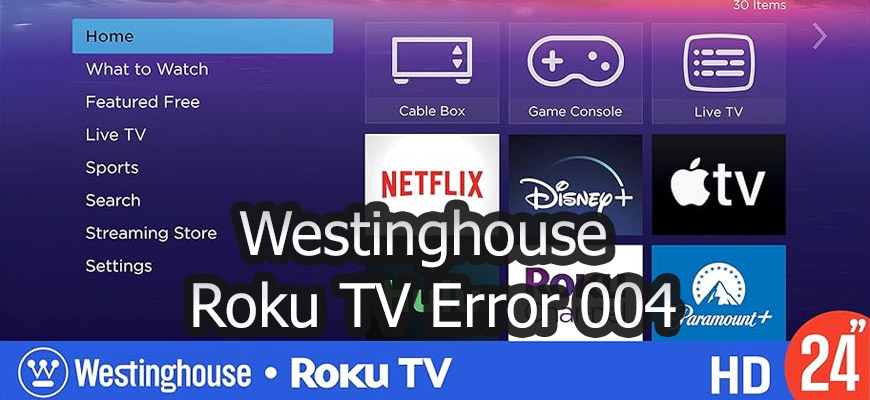
Disable ping in the secret Roku menu
Roku devices feature a secret diagnostics menu with advanced settings like ping control:
- Using Roku remote, press the Home button 5 times in quick succession
- Press Fast Forward button 3 times
- Press Rewind button 2 times
- Roku will present advanced System Operations Menu
- Navigate to Disable Network Pings option and select to toggle off
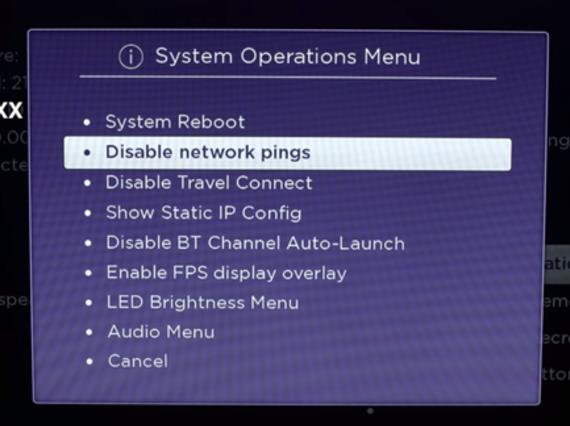
Disable Network Pings on Roku - Back out and test if software update proceeds normally
This special backdoor menu permits manipulation of internal Roku software variables that can influence system functionality during activities like software updates. Toggling communication-related settings like ping responses presents a workaround that may overcome technical update failures. Use judiciously in coordination with Roku troubleshooting guidance.
Switch to Alternate Internet Source
As error code 004 often stems from network problems, first change your connection:
- Turn off WiFi on Roku TV within network settings
- Enable smartphone hotspot to broadcast temporary wireless signal
- Connect Roku to smartphone hotspot network credentials
- Check if software update initiates on this alternate Internet source
Verifying the ability to access update files over a substituted network pinpoints home WiFi shortfalls.
Check Local Wireless Congestion
With standard router signal validated as problematic, inspect conditions:
- Note proximity of router in relation to Roku TV position
- Scan nearby wireless networks congesting channels using wireless analyzer app
- Consider relocating router or switching broadcast channel/frequency band
Addressing range limitations and reducing channel conflicts with neighbors can massively boost reliability.
Reset Network Connections
If moving router or changing broadcast specs isn’t preferable, reset connectivity:
- Go to Settings > Advanced System Settings > Network Connection Reset
- Confirm reset when prompted
- Reconnect to WiFi network when setup wizard launches
Forcing registration renewal often remedies transient association bugs that disrupt steady data flows.
Adjust Wireless Signal Strength
Added environmental factors weakening the wireless link between router and Roku should also be reduced:
- If possible, move WiFi router to centralized home location
- Relocate other IoT devices hogging bandwidth to wired connections
- Remove physical obstructions between router and streaming box
Physics adjustments to enable clearer signal propagation can resolve marginal WiFi capacity.
Power Cycle Components
As a further connectivity refresh tactic, individually reboot components:
- Fully power off the wireless router and Roku TV
- Leave unpowered for 60 seconds to drain residual charge
- Restore power to reboot back to factory defaults
Cycling devices prompts a flush of temporary memory enabling cleaner slate interactivity.
Engage Roku Support
After methodically trying these wireless enhancements and reboots, leverage Roku’s tech resources if update error persists:
- Note troubleshooting steps attempted and current conditions
- On Roku site support pages, access virtual agent chats or support ticket workflows
- Provide device model numbers and software versions
With remote diagnostic aides, Roku staff can better determine if replacements or sophisticated configurations changes are required.
Key Takeaways:
- Test alternate Internet source
- Analyze WiFi environment
- Reset network registrations
- Strengthen wireless signal area
- Power cycle router and streaming box
- Check with Roku support staff
While frustrating, Roku update error 004 has a handful of DIY remedies centered around improving local network reliability and soundness. But for stubborn cases, connecting with Roku’s dedicated technical agents helps resolve the issue with more authority.




