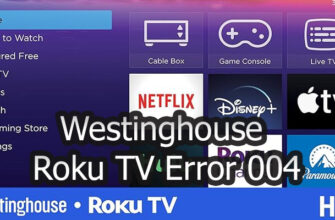Dealing with confusing error codes can be one of the most frustrating issues with modern smart TVs. One cryptic error that some Samsung TV owners encounter is code 70012 popping up seemingly out of the blue. This post provides a comprehensive guide to troubleshooting and resolving Samsung TV error code 70012.

What Does Error Code 70012 Mean on Samsung TVs?
Error code 70012 on Samsung televisions signifies that the TV is unable to connect to the internet via your WiFi network. Specifically, it indicates an issue with the built-in WiFi module or antenna inside the Samsung TV.
When error 70012 shows up, it means there is some kind of interruption in the communication between your WiFi router and the television’s internal WiFi adapter. As a result, the TV cannot access the internet to load apps, stream content, or use smart features that require an internet connection.
Understanding the meaning behind error codes is the first step toward diagnosing and fixing the underlying problem. For Samsung TV error 70012, it always relates to an inability to get online due to WiFi connectivity problems.
What Causes Error Code 70012 on Samsung Smart TVs?
There are a number of different factors that can trigger error code 70012 on your Samsung television:
- Outdated firmware – If the TV firmware is not up to date, it may not be compatible with your router’s WiFi settings and cause 70012 errors. New firmware versions often address connectivity issues.
- Incorrect WiFi password – Something as simple as entering the wrong WiFi password when setting up your TV initially can lead to 70012 errors appearing later if it fails to authenticate.
- WiFi network problems – Issues with your router, internet service, or congestion on the WiFi band can interrupt the TV’s ability to connect.
- Faulty WiFi module – Malfunctioning internal WiFi hardware or a damaged antenna in the TV can prevent a stable connection, giving 70012 errors.
- Signal interference – Nearby devices like microwaves, cordless phones, and Bluetooth gadgets can interfere with WiFi signals and disrupt TV connectivity.
- Incompatible router – Some older routers may have outdated WiFi standards that are incompatible with newer Samsung TVs and their WiFi adapters.
Pinpointing what is causing error code 70012 on your particular Samsung TV is key to getting the problem resolved.
Step-by-Step Fixes for Samsung TV Error Code 70012
If you see error code 70012 pop up on your Samsung television, try these troubleshooting steps in order:
1. Refresh the WiFi Connection
The first step is to refresh your WiFi connection on the TV. Go into settings and disconnect/forget the WiFi network, then search and reconnect it from scratch. Be sure to carefully enter the correct WiFi password when prompted.
2. Update TV Firmware
Check if your TV needs a firmware update, which you can install via the settings menu if available. Updating to the latest firmware helps resolve bugs and connectivity issues.
3. Factory Reset Network Settings
If reconnecting doesn’t work, try resetting the TV’s network settings to their factory defaults. This wipes any misconfigured WiFi settings causing problems.
4. Connect via Ethernet Instead
To test if WiFi is the culprit, connect your TV to your router via Ethernet cable instead. If 70012 stops appearing, you know WiFi is the issue.
5. Adjust WiFi Router Position
Try relocating your WiFi router closer to the TV or into a clearer line of sight to improve signal strength. Weak WiFi can cause intermittent 70012 errors.
6. Factory Reset the TV
If you’ve tried everything else, perform a factory reset on the TV as a last resort. This will wipe all settings and data and provide a fresh start.
7. Replace Faulty WiFi Module
For recurring 70012 errors indicating hardware issues, you may need to replace the internal WiFi module. Contact Samsung support to arrange service.
With consistent troubleshooting, you should be able to determine the culprit behind error code 70012 and take steps to eliminate it for good.
When to Call Samsung Support for Help with Error Code 70012
If you have worked through all of the troubleshooting tips above and error code 70012 persists on your Samsung TV, it’s a good idea to call Samsung technical support for assistance. Samsung experts can help in a few scenarios:
- If they determine the WiFi module hardware itself needs replacement or repair.
- Providing guidance on firmware updates if your TV has trouble installing them.
- Walking you through factory reset procedures if needed.
Since you’ve already reset the TV and made sure that it’s up to date, I suggest calling 1-800-SAMSUNG (1-800-726-7864) and asking to be transferred to our Media Solutions department. They’ll be able to figure out what’s going on with your Art Store free trial not working properly.
When you call Samsung for help with error 70012, have your TV model number, firmware version, and details on troubleshooting steps you’ve already taken handy. This allows them to immediately focus on the likely cause and tailored solution.
Samsung customer service can be reached by phone, live online chat, or scheduling a technician visit if required. They have specialized tools and resources for diagnosing and correcting issues causing error code 70012.
Conclusion
Seeing a cryptic error code 70012 appear on your Samsung TV can be confusing and concerning. However, in most cases it indicates a relatively straightforward WiFi connectivity issue that can be resolved through careful troubleshooting of factors like firmware, settings, interference, and hardware.
Follow the step-by-step fixes outlined above, and don’t hesitate to leverage Samsung technical support if needed calling 1-800-SAMSUNG (1-800-726-7864). With consistent effort, error code 70012 can be eliminated and your Samsung television can get back to providing seamless smart features and entertainment.