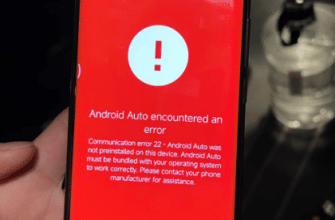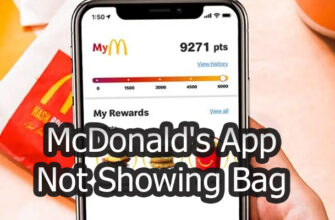Losing your phone can be an extremely stressful and inconvenient experience. For MetroPCS customers, having the ability to track and locate your phone is absolutely essential for recovering your device quickly if it ever becomes lost, stolen or misplaced.
In this comprehensive guide, we will thoroughly explore the top free methods and options for tracking and locating a MetroPCS phone if needed. We’ll provide detailed instructions and step-by-step walkthroughs for using the most effective phone tracking tools and services.

- Why Track Your MetroPCS Phone?
- Preparing to Track a MetroPCS Phone
- Using FamilyWhere to Track Your MetroPCS Phone
- Locating a MetroPCS Phone with Account Manager
- Tracking a Lost MetroPCS Phone with Google Find My Device
- Using IMEI Number to Track a MetroPCS Phone
- AirDroid App for Remote MetroPCS Phone Tracking
- Finding Lost MetroPCS Phones with MetroGuard Phone Protection
- Tracking a Lost MetroPCS Phone by Mobile Number
- Prevent Future Loss by Setting Up FamiSafe Tracking
- Conclusion
Why Track Your MetroPCS Phone?
Before diving into the specific tracking methods, let’s briefly discuss why phone tracking is so important:
- Find lost or misplaced devices – If you left your phone somewhere by accident or it slipped out of your pocket, tracking allows you to pinpoint its location to retrieve it.
- Recover stolen phones – If your device was taken by someone else, tracking can help authorities locate and recover it.
- Monitor children’s locations – Parents can track their kids’ phones for safety and security when they are away from home.
- Track employees on company phones – Businesses issue company phones and need to track them for accountability.
- Prevent permanent loss – Tracking gives you the best chance of finding your phone before its battery dies or it’s damaged.
- Provide proof of location – Location history from tracking can prove where your phone was at any given date and time.
- Remote lock and wipe – Some trackers allow you to remotely lock or wipe the phone if tracking shows it’s unrecoverable.
Without phone tracking, it becomes extremely difficult or impossible to retrieve a lost or stolen MetroPCS device. That’s why every MetroPCS user should set up tracking in advance, so it’s ready if ever needed.
Preparing to Track a MetroPCS Phone
Before your phone goes missing, there are a few important steps to take in order to enable tracking:
- Write down the device’s IMEI number – This is a unique 15-digit number that identifies your specific phone for tracking purposes. Dial *#06# on your phone to find it.
- Install a tracking app – Download a trusted tracking app in advance and set it up properly on your phone and any other devices that may need to locate it.
- Enable location services – Make sure GPS, WiFi, Bluetooth, and mobile network location access are all enabled and allowed for your phone in settings.
- Maintain battery charge – Keep your phone reasonably charged in case it needs to be tracked when missing. A dead battery makes tracking impossible.
- Secure your phone – Use screen locks, encryption, and account protections to prevent unauthorized usage if stolen.
- Know account info – Have your phone account details handy (phone number, account PIN, password, etc) to access tracking tools.
With these preparations complete, your MetroPCS phone will be trackable through multiple methods if it ever goes missing.
Using FamilyWhere to Track Your MetroPCS Phone
One of the easiest and most effective ways to track a MetroPCS phone is by using the carrier’s own FamilyWhere app. Here’s how FamilyWhere tracking works:
- Download the app – Get FamilyWhere from the Google Play store on both the phone you want to track and any other family devices.
- Create an account – Open the app and sign up for a free FamilyWhere account under your MetroPCS credentials.
- Add devices – Log into your FamilyWhere account online or in the app and register the phone(s) you want to be able to track.
- Grant permissions – Allow FamilyWhere to access location services, contacts, and relevant permissions on each device.
- Check locations – Open FamilyWhere on your tracking device to instantly see family members’ locations on a map.
FamilyWhere provides real-time location tracking, so you’ll know exactly where your MetroPCS phone is at any given moment. The accuracy is reliable as it’s coming directly from MetroPCs network and GPS.
To get the most out of FamilyWhere tracking, be sure to:
- Set frequent location check intervals, such as every 30 minutes.
- Remind family members to keep location services on and disable battery saver modes.
- Use FamilyWhere’s digital fences and location alerts to monitor when someone leaves or enters an area.
- Check the battery levels and connection status to ensure the phone can still be tracked.
FamilyWhere has no limits on usage, so you can track your MetroPCS phones as needed for free. Just install the app and set it up correctly ahead of time so the tracking is ready when required.
Locating a MetroPCS Phone with Account Manager
In addition to FamilyWhere, MetroPCS Account Manager also provides tracking capabilities for located lost phones. Account Manager is available both online and via the mobile app.
To track with Account Manager:
- Visit metropcs.com/my-account/ or download the MetroPCS Account Manager app on your phone or computer.
- Log into your MetroPCS account with your credentials.
- From the main Account Manager screen, select the phone line and device you want to track.
- Go to the Phone Details screen for that device and scroll down to the Locate My Phone button.
- Tap the button and after a few moments a map will display with the phone’s last detected location.
While Account Manager only provides the last known location rather than real-time tracking, it’s still useful as a supplemental tracking method in combination with FamilyWhere and other tools.
Here are some tips for using Account Manager effectively:
- Try it as soon as you notice your phone is lost before the location data expires.
- The accuracy depends on how recently the phone was connected to the network.
- It will not work if the phone is powered off or has no network connectivity.
- If needed, contact MetroPCS support to request further location data from them.
Account Manager tracking is quick and straightforward to access as a MetroPCS customer. Just log into your account online or mobile app and click Locate My Phone.
Tracking a Lost MetroPCS Phone with Google Find My Device
For phones with Google accounts signed in, Find My Device enables tracking a missing phone using Google’s network and services.
Here is how Find My Device tracking works on MetroPCS phones:
- Ensure Find My Device is enabled in the phone’s settings under Security before it goes missing.
- On a computer or another mobile device, visit android.com/find and log into the Google account associated with the lost phone.
- If the phone is turned on and connected, its approximate location will display on the map.
- For more precise tracking, you can make the phone ring loudly even on silent mode, helping you locate it nearby.
- If the phone appears unrecoverable, you can remotely lock or fully erase its contents as a security measure.
Key advantages of Find My Device include:
- Tracking works on iOS and Android phones with Google accounts.
- No app installation needed as it’s built into Google’s services.
- Ring, lock and erase give you remote security controls.
As long as Find My Device is already enabled on the phone, it can be a fast and effective tracking solution for lost MetroPCS devices.
Using IMEI Number to Track a MetroPCS Phone
All mobile phones, including MetroPCS devices, have a unique IMEI or serial number that identifies that specific device. You can use the IMEI number to help track a lost phone as well.
To track a phone by IMEI:
- Locate the 15-digit IMEI number on your phone ahead of time by dialing *#06# or checking settings. Write it down somewhere safe.
- When the phone is lost, go to a reputable IMEI tracking site like www.asurion.com/phoneclaim.
- Enter the phone’s IMEI number and carrier details into the tracker.
- The website will do an IMEI lookup and provide approximate location info based on which cell towers the device last connected to.
- Some trackers can also do an IMEI check to see if the phone was reported as lost/stolen.
Tracking through IMEI has limitations but it provides a way to get some location data on the general area of the phone based solely on the device number.
When using IMEI tracking sites, be sure to use reputable services and exercise caution providing any personal details. IMEI tracking is best used alongside other methods for a more complete view.
AirDroid App for Remote MetroPCS Phone Tracking
AirDroid is a popular app to consider installing for more robust tracking of MetroPCS phones before they are lost. With AirDroid you can:
- Track the phone’s location in real-time from a central web-based dashboard.
- View detailed location history and create geofences for alerts when entering or leaving defined areas.
- Remotely lock the phone, reset the password, and wipe all data if the device appears stolen.
- See other device information like current WiFi network, battery level, and more.
Setting up AirDroid tracking takes some preparation but provides assurance if a phone is ever lost:
- Download and install AirDroid on the MetroPCS phone you want to track.
- Sign up for a free AirDroid account.
- Enable necessary permissions like location access, notification access, overlay permissions, etc.
- Add the phone to your AirDroid dashboard.
- If the phone goes missing, login online and click on it see the map location.
With remote security features and real-time tracking all in one app, AirDroid is an extremely helpful tool for maintaining awareness of your MetroPCS device location.
Finding Lost MetroPCS Phones with MetroGuard Phone Protection
MetroGuard Phone Protection is a service offered by MetroPCS to help customers locate lost or misplaced devices. Two key components make this a great solution:
Locate Phone Feature
MetroGuard Phone Protection utilizes GPS location tracking that displays your phone’s location on a map for recovery. To use it:
- Login to your MetroGuard account online or via the app.
- Go to the Locate Phone page.
- Click Locate and it will populate a map with your phone’s coordinates after performing a location request.
Alarm Feature
MetroGuard also allows you to remotely sound a loud alarm tone on your phone, even if it’s on silent. Just press the “Sound Alarm” button in your account and it will ring at full volume to help find it nearby.
Between the alarm and location tracking map, MetroGuard provides MetroPCS users two easy ways to get their phones back. Set up the protection service before the phone goes missing to have the tracking ready when needed.
Tracking a Lost MetroPCS Phone by Mobile Number
If you cannot access any of the previous phone tracking methods, there is still one more way to track a MetroPCS device using just the mobile number, as long as you have the account holder’s permission.
You’ll need to use a reputable mobile number tracking service. Provide them with the MetroPCS phone number and they can determine location based on cell tower signals and other connection sources.
Some popular options include:
- Spylix – Mobile tracker app and website to locate numbers.
- PhoneTracker – Web-based number tracking service.
- NumberGuru – Tracks mobile numbers and provides limited caller ID info.
The exact location data from tracking by number varies between services based on their detection methods. However, it can still offer a general area which is better than no location at all when trying to find a lost phone.
Number tracking tools should only be used with the consent of the mobile account owner – make sure you have authorization if tracking another person’s MetroPCS device for any reason.
Prevent Future Loss by Setting Up FamiSafe Tracking
Hopefully this guide has given you several reliable methods to recover your MetroPCS phone if it ever becomes lost or stolen. However, the best approach is to take preventative measures, before your phone disappears, using a robust tracking app like FamiSafe.
FamiSafe is designed specifically for the purpose of location tracking and parental controls. With FamiSafe installed on a MetroPCS phone, you can:
- Track real-time location on a map and view detailed daily location history and timelines.
- Geofence dangerous areas and get alerts when the phone enters or leaves set regions.
- Remotely lock the phone, trigger a loud alarm, and wipe all data as needed if the device is lost.
- Monitor text messages, call logs, apps used and block inappropriate content and applications.
- Limit screen time and restrict usage during certain hours or at specific locations.
- Discreetly keep watch over your children’s activities and safety.
The key advantage of FamiSafe is that it provides preventative tracking and control rather than trying to track a phone after it’s gone missing when options are limited. Set up FamiSafe in advance for peace of mind.
Conclusion
Losing your mobile phone can cause disruption, stress and risk in your life. For MetroPCS users, being able to quickly track and locate your device is crucial for recovering it in the event of loss or theft.
In summary, the top free options covered in this guide include:
- MetroPCS FamilyWhere App
- MetroPCS Account Manager
- Google Find My Device
- IMEI Number Tracking
- AirDroid App
- MetroGuard Phone Protection
- Mobile Number Tracking Services
- FamiSafe App
Each method has advantages in certain situations. Ideally set up two or more in advance so you have redundant tracking capabilities if ever needed.
With so many choices available, you can now have confidence that a lost MetroPCS phone can be tracked and recovered with minimal disruption. Don’t wait until it’s too late – implement these tracking solutions today!