See the dreaded “Moisture Detected” error preventing your Amazon Fire tablet from charging? This common alert is meant to protect internal hardware if water exposure occurs. But even harmless humidity or sweat can inadvertently trigger it. Thankfully, a few quick software and hardware steps usually override the warning to resume Fire tablet charging and usability.
Carefully Clean Charging Port
Start by confirming no actual wetness or condensation exists in micro USB or USB-C ports using visual inspection and gently shaking the tablet. If uncertain, carefully clean with a dry soft-bristled toothbrush or canned air. Avoid scratching delicate pins. This surface debris elimination alone may disable further moisture alerts.

Check Recent App Installations
If cleaning ports proves ineffective, trace back to applications installed right before the first moisture detected occurrence. Newly added apps, especially shady sideloads or APK installs from outside Amazon Appstore, can manipulate sensor readings that control charge disabling.
Uninstall latest one or two suspect apps. If this clears the error, restore apps individually while monitoring. Isolate any problem app showing correlation with error triggering. For essential apps, research safe alternatives if issues return upon reinstall attempts.
Retry Charging Upon Initial Boot Logo to Disable “Moisture Detected”
As a workaround, wait for the Fire tablet to fully discharge then connect charger to outlet (not device) and hold ready. Initiate reboot then immediately insert USB cable once seeing the first Amazon boot screen. Timing is key – connecting power during preliminary boot may momentarily bypass moisture security allowing charging to proceed.
Note this trick may have to be repeated after some time. It exploits a tiny charging protocol delay window between hardware initialization and full environment sensor awareness.
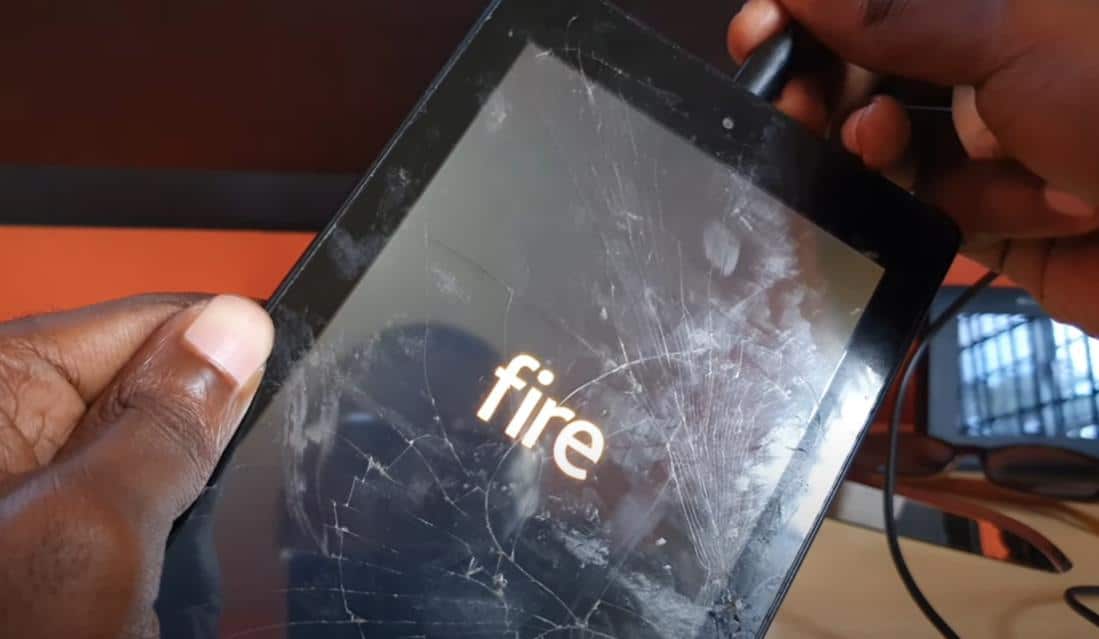
Examine Sensor and Port Hardware
If previous steps fail, investigate physical damage. Closely check moisture/liquid submersion indicators (LSI/MoSI) visible inside charge ports and headphone jacks which change color if wetness contacted internal components. Pink or red instead of white requires component replacement to ensure reliability going forward even if charging temporarily works again.
While less likely, even ambient humidity or repeatedly wiping faces/hands over sensors located at tablet edges can corrode contacts reporting false moisture presences. Visually inspect tiny gold pins inside ports for gunk accumulation or dark spots signaling corrosion.

Adjust Device Storage
Finally, since the Fire tablet moisture warning focuses on protecting internal storage hardware from water exposure, reducing write activity can temporarily minimize trigger frequency.
Delete unneeded apps and media to increase free space until reducing use of storage write channels. Turn off auto updates and cloud backup processes temporarily. Basically cut background tasks hitting storage through app settings and main tablet options to see if alerts desist.
Summary In the end, if no actual water damage occurred, several steps may successfully override the Fire tablet’s overzealous moisture detected charging limitation including:
- Cleaning charging ports of debris
- Removing suspicious newly installed apps
- Special charging upon initial device boot
- Inspecting damage sensors and port hardware
- Adjusting device storage use and write activity
Persistently exercising these software and hardware troubleshooting steps will eventually disable that frustrating moisture warning alert for good in most genuine false positive cases. But definitely proceed to component replacement if internal indicators confirm past water contact.




