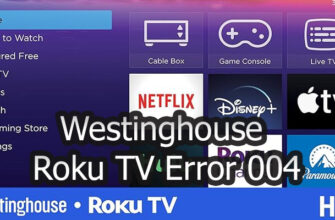The Honda Civic has come a long way since its initial release in 1972. Now in its tenth generation, the popular compact car contains an advanced on-board computer that enables drivers to utilize helpful features like Bluetooth connectivity. However, you may eventually need to delete a Bluetooth device from your Civic if you want to connect a new phone or purge old entries. This guide explains the straightforward process in simple steps.
Overview of the Honda Civic’s On-Board Computer
Modern vehicles like the 2022 Honda Civic rely on complex communication standards and networking protocols to power their high-tech options. The on-board computer acts as a central hub, displaying vital information on the multifunction display and enabling conveniences like hands-free calling.
Integrated Bluetooth modules and programming allow the Civic to wirelessly interact with smartphones and devices. However, despite the sophistication, the interface for managing connections remains simple.
Connecting Devices Through Bluetooth
Before removing a Bluetooth device, you first must successfully pair it to your Honda Civic. The basic steps include:
- Ensuring Bluetooth is enabled on your phone or device
- Accessing the “Home” screen on the Civic’s dashboard
- Selecting the Phone icon and confirming prompts
- Choosing “Add Device” to discover and connect your phone
- Completing pairing and setup for services like HandsFreeLink
Occasionally, you may encounter connectivity issues with new phones not appearing or unstable links with existing ones. But some quick troubleshooting typically resolves these problems.
Troubleshooting Bluetooth Connectivity
If your phone struggles connecting to your Honda Civic via Bluetooth, try these remedies before deletion:
- Verify Bluetooth works normally on the device itself first
- Toggle the phone’s Bluetooth off and back on
- Consider resetting the Civic’s wireless system by holding special button combos
- Check for updates to both devices’ operating systems
- Move the devices closer together temporarily
Usually the problem stems from outdated software or conflicting settings rather than damaged hardware. Running through basic debugging steps helps identify the culprit.
Removing Bluetooth Devices from Your Honda Civic
When you need to link a new phone or finally purge an old one, deleting the device from your Civic is simple:
- Turn on the radio
- Press the Phone button near the display
- Choose “Phone Setup”
- Navigate to “System Clear” > “Bluetooth Setup”
- Select “Delete Device”
- Confirm deletion on the pop-up prompt
This erases the selected device from available Bluetooth connections without impacting other paired gadgets. Repeat for additional deletions.
Recap and Conclusion
While the Honda Civic continues gaining technology like the onboard computer, Bluetooth connectivity, and hands-free calling, Honda preserves the simple controls drivers enjoy. Quickly manage devices by adding, troubleshooting, or removing them using the displayed menus.