Seeing the Netflix error code tvq-pb-101 can be frustrating as it prevents you from streaming your favorite shows and movies. This post will provide step-by-step instructions to help you get Netflix working again on various devices. Follow the troubleshooting steps for your specific device to resolve error tvq-pb-101 quickly.

- Understand What Causes This Netflix Error
- Restart Your Smart TV
- Sign Out and Back Into the Netflix App
- Contact Smart TV Manufacturer
- Reboot Your Streaming Media Player
- Reset the Netflix App Itself
- Remove and Reinstall Netflix App
- Check Available Storage on Gaming Consoles
- Reinstall Netflix on Gaming Consoles
- Contact Customer Support
Understand What Causes This Netflix Error
The tvq-pb-101 error happens when an issue with locally stored Netflix data stops the app from playing content. It’s often caused by a connectivity problem, app glitch, or needing to reset app data. The good news is it can typically be fixed with a few simple troubleshooting steps.
Restart Your Smart TV
If you see the Netflix error on your smart TV, the first troubleshooting step is restarting the device:
- Unplug TV power cable and press power button to discharge residual electricity.
- Leave unplugged for 1-3 minutes. This clears any temporary memory cache issues.
- Plug TV power cable back in, turn on and reopen Netflix app.
Restarting your smart TV essentially functions as a power reset that will clear out any stuck processes or glitches, including error tvq-pb-101.
Sign Out and Back Into the Netflix App
If restarting the smart TV doesn’t resolve the error, also sign out and back into Netflix:
- From Netflix menu go to Get Help and select Sign Out
- Sign back into your Netflix account
- Try playing Netflix content again
Signing out removes any corrupted user data or login token issues so you have a clean slate upon signing back in.
Contact Smart TV Manufacturer
For some smart TVs like Vizio, you may need device-specific troubleshooting steps from the manufacturer:
- Update TV firmware/software to latest version
- Factory reset device to original settings
- If still seeing error tvq-pb-101, use a different device
Be sure to backup your apps and settings before factory resetting.
Reboot Your Streaming Media Player
Media streamers like Roku, Firestick and Chromecast can often fix error tvq-pb-101 by rebooting device:
- Unplug power cable and make sure device fully powers down
- Wait 15-30 seconds before reconnecting power
- Turn back on and relaunch Netflix
Rebooting clears temporary memory and resets processes to default state.
Reset the Netflix App Itself
If a system reboot doesn’t help, reset the Netflix app itself:
- From error screen select Sign Out or Reset
- Confirm reset when prompted
- Relaunch Netflix and sign back in
Resetting Netflix app clears its cached data and fixes corrupt settings.
Remove and Reinstall Netflix App
Alternatively, you can completely uninstall and reinstall Netflix:
- Delete Netflix app from your streaming device’s menu
- Redownload latest Netflix app from app store
- Open Netflix, sign in and try playing content
This forces a clean reinstallation of the app eliminating any conflicts with existing app data.
Check Available Storage on Gaming Consoles
Game consoles need sufficient storage space for Netflix to work properly. If your Xbox or PlayStation gets the tvq-pb-101 error, check its storage:
- Go to Settings > Storage/Memory
- Confirm at least 8-16MB free space
- Delete unneeded games/apps if storage full
Lack of free storage prevents Netflix from saving temporary data needed for streaming video playback correctly.
Reinstall Netflix on Gaming Consoles
If console storage isn’t the issue, uninstall and reinstall Netflix:
- Delete Netflix app
- Redownload Netflix app from gaming console’s app store
- Launch app, sign in and play video
This forces Netflix to re-save all app data fixes corrupted files.
Also u asked about Netflix Error tvq-pb-101 (5.2.101) and How fix Netflix Error Code S7361-1253 when Movies Stop Playing .
Contact Customer Support
If you still see Netflix error tvq-pb-101 after trying these troubleshooting tips for your device, contact Netflix customer support:
- From web browser go to help.netflix.com
- Click “call us” or start a live chat session
- Explain your device and steps attempted
- Get additional customized support resolving stubborn error code
Netflix reps can pass persistent issues to engineering team if needed.
Key Takeaways:
- Restart smart TVs and streaming devices
- Reset and reinstall Netflix app
- Check console storage space
- Contact Netflix support if issue persists
Hopefully these troubleshooting steps help you get rid of irritating Netflix error tvq-pb-101. Just follow the recommendations specific to your device type. Consistently restarting hardware and resetting software often helps clear out any glitches. And Netflix’s customer support can provide further assistance tailoring solutions to your unique situation.




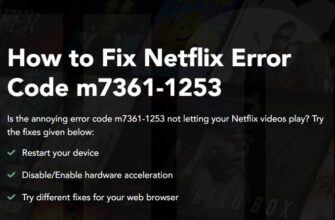
Ty for quickly response. Now i solved error tvq-pb-101 on my Samsung smart TV