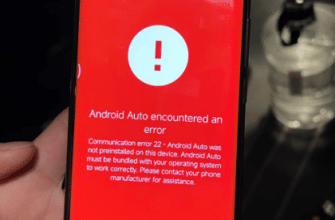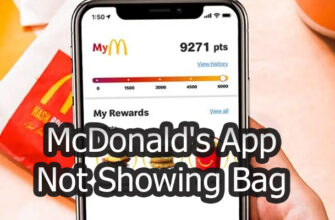Seeing the “something went wrong error code 2” message when trying to order food delivery through Doordash can certainly be an appetite-ruining experience. But with a few quick troubleshooting steps, you can typically get the app back up and running so you can enjoy the convenience of meals arriving at your door. This guide covers the common causes of Doordash error 2 and actionable solutions.

What is Doordash Error Code 2?
In simple terms, Doordash error code 2 generally indicates a network-related connectivity issue is disrupting communication between the app, servers, and delivery drivers. It can stem from:
- Unreliable Internet access on user’s device or cell tower
- Out-of-date version of Doordash app installed
- Technical issues with Doordash ordering systems
The resulting error screen gives little indication of the exact root cause. So trying different fixes is needed to resume smooth app functionality.
Check Your Internet Connection Strength
As error 2 often points to network difficulties, first ensure your local Internet access is operating reliably:
- Turn off then back on WiFi on your device.
- Run a web-based speed test to measure connectivity performance.
- Try loading other apps and webpages to check Internet availability.
If only Doordash is failing, focus troubleshooting efforts elsewhere. Slow Internet speeds can guide appropriate upgrades.
Update the Doordash App
An outdated version of the Doordash app can trigger error 2 messages:
- Go to your device’s app store.
- Search for “Doordash” and check if updates are available. Or use this links: update for Android, update for IOS.
- If an newer app version exists, tap to update.
Downloading the latest release provides compatibility improvements and bug fixes.
Try Clearing App Cache and Data
As a further step after updating the app:
- Locate the Doordash app icon and hold down briefly.
- Tap menu options to wipe cached data or reset app to default.
- Relaunch Doordash app again normally.
Deleting temporary app files and resetting often resolves pesky errors like code 2.
Contact Doordash Customer Support
If error 2 persists through above efforts, engage Doordash support channels:
- In Doordash app, go to Help section with contact choices.
- On Doordash website, access online chat or call center contacts or read official “Troubleshooting the Dasher App“.
- On Twitter, send Tweet to @DoorDash_Help describing issue.
Doordash staff can confirm if wider server problems are occurring and expected resolution timelines if so. Or further help isolate reason for error 2 on your account. Related: Doordash “Error Calling Geo Service” Issue.
Consider Alternative Solutions
While awaiting Doordash support responses, try these additional steps potentially circumventing the error 2 roadblock:
- Uninstall and reinstall the Doordash app entirely
- Attempt food order from a different mobile device
- If persistent, may need to wait out Doordash server maintenance
Last Resort Options
If the error 2 message displays indefinitely across troubleshooting efforts:
- Order delivery from another service like UberEats, GrubHub or Postmates
- Pick up takeout directly from the restaurant yourself
Though inconvenient, switching food delivery methods or taking a quick drive thru can satisfy urgency around mealtime needs when Doordash issues drag on.
Key Takeaways:
- Verify Internet connectivity
- Update Doordash app
- Wipe app cached data
- Engage support resources
- Try other devices and reinstalls
- Wait out server downtimes
- Use alternative services if needed
With a few targeted troubleshooting techniques, those frustrating error code 2 disruptions interfering with your Doordash orders can typically be remedied fairly quickly. But calling in knowledgeable support teams or even switching delivery apps ensures you have food in hand promptly.