Has your Blu phone been acting up lately? Laggy performance, glitchy apps, and other quirky issues may indicate it’s time for a reboot from scratch. Factory resetting completely erases and reinstalls Blu operating software as if brand new. This troubleshooting technique often resolves even serious system errors when other options fail.
But what if you don’t remember your Blu phone’s lock password to access the device? Not to worry – you can still factory reset without needing to enter your password first. Just follow our step-by-step guide below outlining the recovery options accessible before the login screen. We’ll have that stubborn phone refreshed in no time!
Preparing For Blu Smartphone Factory Reset
Before fully resetting, a few precautions protect your data and avoid surprises:
- Copy important files like photos to a computer to avoid permanent deletion
- Write down any passcodes needed to reopen apps after wiping device
- Charge battery over 30% to prevent mid-reset power loss
With preparations complete, you’re ready to thoroughly refresh your misbehaving Blu companion back to full health.
Method 1: Hard Reset With Buttons
Many Blu devices feature a quick “hard reset” trigger accessible before the login prompt:
- Fully power off your Blu phone
- Press & hold the Volume Up button
- Also press & hold the Power button without releasing Volume Up
- Keep holding both buttons for 10+ seconds until seeing the Blu logo
- Let go of buttons and wait for factory reset completion
This hardware key combination forces a full factory reset no password required!
Method 2: Recovery Mode Reset
If the Volume/Power reset combo doesn’t work, you can also use Blu’s Recovery Mode:
- With phone powered off, press & hold Volume Down + Power buttons together
- Continue holding buttons even when logo appears
- Release buttons once Recovery Mode loads on screen
- Use Volume keys to scroll & select “Wipe Data/Factory Reset”
- Choose “Reboot System Now” to finish process
While an extra step, the Recovery menu provides a guaranteed way to reset your Blu device.
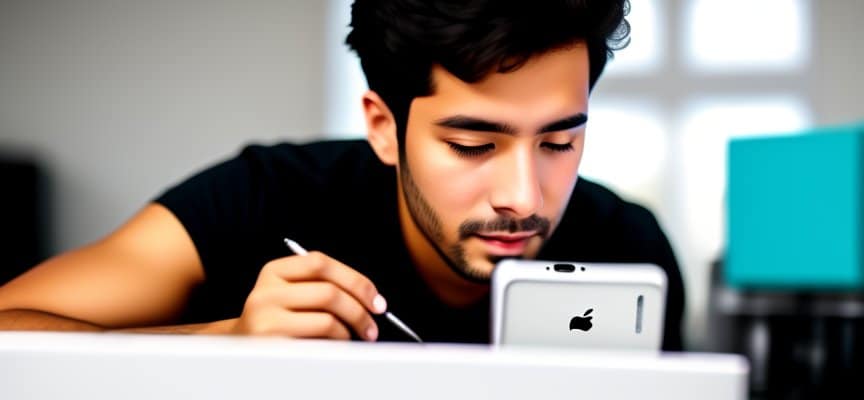
Method 3: Password Reset Via Online Tools
If unable to access hidden reset options before the lockscreen, specialized online tools can unlock your Blu phone using its IMEI serial number usually printed underneath the battery or on the SIM card slot:
- Remove Blu battery to locate IMEI number
- Visit https://www.imeipro.info/ and enter the unique IMEI code
- Answer security prompts to confirm you own the phone
- Receive unlock password within 1 hour via email
- Type password to finally access factory reset menu
With login access regained, you can now easily master reset your stubborn Blu phone.
Restore Full Blu Smartphone Function
After wiping your system fully, the last step is reconfiguring that “good as new” device:
- Set up WiFi and login to Google account
- Reinstall apps from the Play Store and login to each
- Import backup photos, videos, and media files
- Personalize with wallpaper, ringtones to match old settings
Some elbow grease later and it’s like you just bought that previously uncooperative Blu phone again!
Stay ahead of future system hiccups by periodically factory resetting every 6-12 months. Back up data beforehand and resetting poses little downside for noticeably smoother Blu performance.
Hopefully these reset tips get you back up and running! Let us know if any odd issues pop up or other questions come to mind.
Video – How Factory Reset Blu View
Forgot your password and locked out of your Blu phone? This quick video tutorial walks through three simple methods to factory reset your Blu smartphone so you can regain access. So if you’re locked out and needing to reset your passwordless Blu phone, this is the video for you. Just hit play, follow our clearly-outlined steps for each reset method, and resume using your like-new device in just minutes.




