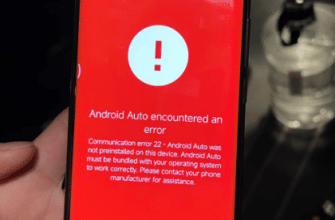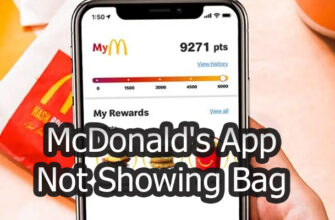Seeing error code 6290 when trying to stream content on an Android device via the Paramount+ app can be very disruptive. But with some basic troubleshooting focused specifically on Android hardware and software, you can typically resolve the issue and get back to enjoying your favorite shows. This guide examines the most productive fixes for error 6290 arising on Android phones, tablets and TVs when using the Paramount+ platform.

Force Close and Reopen App
As a quick first step when encountering error 6290 on an Android device:
- Fully close the Paramount+ app by swiping it away from the recent apps list.
- Wait 10-15 seconds, then relaunch the Paramount+ app.
Quickly cycling the app can clear out any temporary glitches preventing content from loading properly.
Reboot Android Hardware
If quickly restarting the app doesn’t help, perform full reboot of your Android hardware:
- Fully power down your phone, tablet or Android TV device.
- Wait 30 seconds before powering back on the Android hardware.
- Retry streaming content in the Paramount+ app.
Rebooting the operating system can reset any system processes that have become unresponsive and contribute to app errors.
Update Paramount+ App
Another source of app errors stems from outdated software versions. Update to latest Paramount+ app:
- Open the Google Play Store app on your Android device
- Go to My Apps > Updates available
- If Paramount+ app update is awaiting, select Update
Installing the most current Paramount+ app receives the latest bug fixes and performance improvements from the development team.
Clear Paramount+ App Cache & Data
If system reboot and app updates don’t resolve the error, wipe usage data:
- Go to Android Settings > Apps > Paramount+
- Select Storage > Clear Cache and Clear Data
Deleting locally stored temporary files and activity can resolve conflicts and reset app to default functioning.
Check Wi-Fi Connection
Streaming problems can also arise from spotty Internet connectivity:
- Run a broadband speed test to confirm your Wi-Fi throughput rates.
- If speeds below 25mbps, investigate router upgrades options.
- Try streaming content while near the Wi-Fi router first.
Choppy video buffering contributes to app instability and error code emergence.
Uninstall and Reinstall App
As a last resort, completely removing and re-adding the Paramount+ app can reconstitute components:
- Uninstall Paramount+ app from your Android device interface
- Download fresh Paramount+ app from the Google Play store or AppStore.
- Login and attempt streaming content again
Reinstalling the app essentially forces a “reset” fixing any underlying corruption that evolves over long-term usage.
Contact Paramount+ Support
If error 6290 persists despite rigorously trying the above steps, engage Paramount+ support resources:
- Visit paramountplus.com and initiate live chat or:
- On Twitter. Tweet us anytime at @AskParamount.
- On Facebook. Go to facebook.com/paramountplushelp
- On Instagram. Send a DM to @ParamountPlusHelp
- Clearly detail troubleshooting attempted and current conditions
- Provide Android device details like OS version and model
Paramount+ technicians can investigate server-side logs if issue lies outside of local device factors.
Key Takeaways:
- Quickly close and relaunch the Paramount+ app
- Reboot your Android hardware
- Confirm Paramount+ app is updated
- Wipe cached app data in Settings
- Check Wi-Fi speeds and router position
- Uninstall and reinstall Paramount+ app
- Contact Paramount+ support team
Methodically working through these Android-tailored troubleshooting techniques will help narrow down the root trigger for those pesky Paramount+ error codes. And engaging knowledgeable support staff helps escalate resolution when needed.