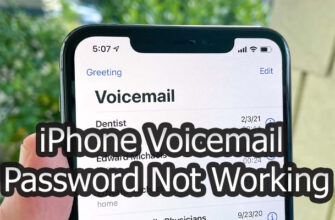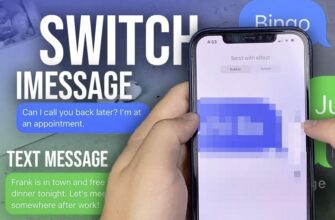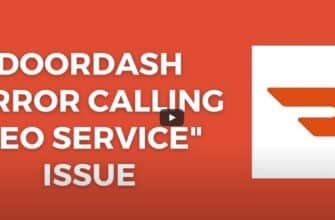Driver mode, also known as Do Not Disturb While Driving, is an iPhone feature that aims to minimize distractions when you’re behind the wheel. This guide will cover how to disable driving mode on your iPhone manually or through settings, its effects on calls and notifications, alternatives for managing distractions, and the safety benefits of using this feature.
Understanding Driver Mode on iPhone
This mode utilizes motion sensors or Bluetooth connectivity to detect when you’re driving and automatically enable a “Do Not Disturb” mode. This silences calls and notifications to limit distractions. However, you can still receive calls through hands-free options like Bluetooth headsets or car systems.
How to Turn Off Feature on iPhone Manually
To disable driving mode manually:
- Open Control Center
- Locate the Driving Mode icon
- Tap the icon to toggle driving mode off
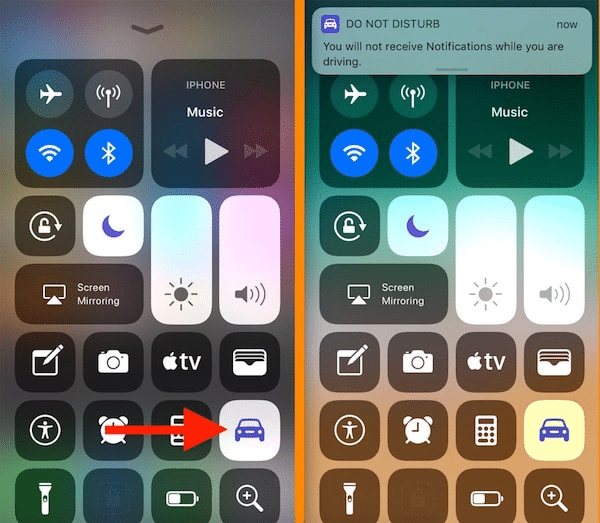
Alternatively, you can go to Settings > Do Not Disturb and turn off “Do Not Disturb While Driving”.
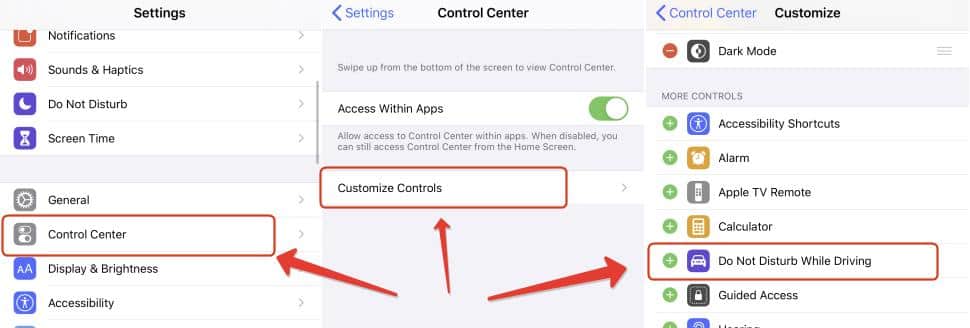
Effects of feature on Incoming Calls and Alerts
With driving mode on, incoming calls go directly to voicemail and notifications only display a brief banner without sounds or previews. Exceptions can be made for favorite contacts or emergency calls. Hands-free calling via Bluetooth is still available.
Handling Calls and Messages
When receiving calls or texts in mode for motorists:
- Accept calls using hands-free options like Bluetooth
- Enable auto-reply to inform senders you’re driving
- Prioritize safety by not checking messages manually
Alternatives for Distraction Management
Besides the built-in mode for motorists, options like third-party driving apps, phone mounts, car integration systems, and Siri voice commands can also minimize distractions.
Safety Benefits of Using
Key benefits include:
- Minimizing dangerous distractions
- Promoting hands-free calling
- Reducing urge to check phone
- Allowing urgent calls when customized
In Summary
- Understand how to disable mode on your iPhone
- Use hands-free options to handle calls and messages
- Try alternative apps/accessories for distraction management
- Prioritize safety by avoiding unnecessary phone use
Using this mode promotes safe and focused driving by limiting dangerous distractions. Combined with responsible usage, it can prevent accidents and save lives.