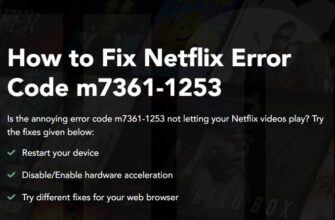With over 60 million tracks to explore, Spotify offers endless musical discovery on everything from Apple TV to iOS and Android devices. But few errors disrupt that enjoyment quite like the vague “Something went wrong” or Error 200 popup.
If you’ve ever had a dance party cut short or workout playlist interrupted by this unexplained glitch, our troubleshooting guide offers workable fixes. We’ll demystify Error 200’s origins plus walk through refresh tricks, connectivity checks, uninstalling/reinstalling the app, contacting Support, and more.
So read on to swiftly regain your unlimited access to Spotify’s musical magic!
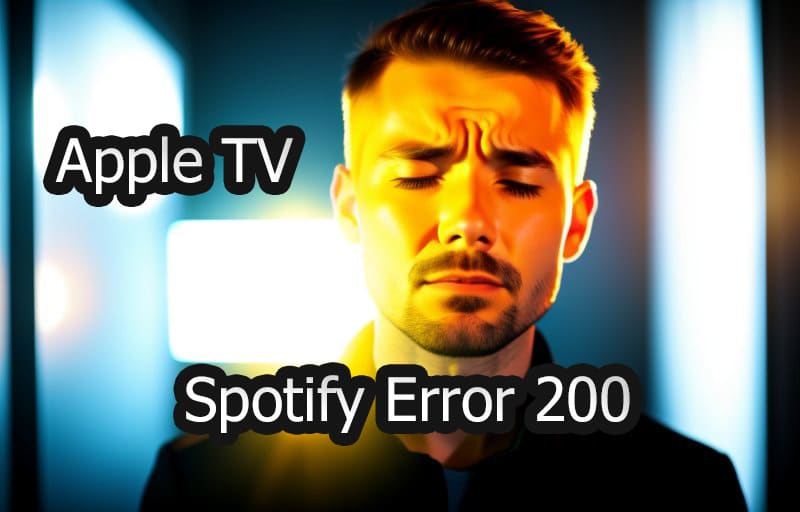
What Triggers Spotify Error 200?
While confusingly nonspecific, Error 200 indicates temporary software or connectivity issues according to user reports. Potential culprits include:
- Buggy app updates failing to load content
- Outdated app/OS versions causing conflicts
- Network connection instabilityblocking communication
- Cluttered app cache/data disrupting function
Luckily, while annoying, these causes are usually easily resolvable with some guided troubleshooting.
Attempt Spotify App Refresh
As a first step, close and reopen the Spotify app to reload the software:
- Fully close the Spotify app from your Apple TV or iOS device background
- Wait 15 seconds with app fully shut down
- Launch Spotify app again
This refresh often eliminates the Error 200 by clearing any temporary glitches.
Check Your Internet Connection
Given streaming’s heavy bandwidth needs, connection issues also commonly spark disruptions:
- If on WiFi, restart router and modem to refresh equipment
- Try a speed test to confirm adequate bandwidth
- Switch from WiFi to wired ethernet for most stability
- Disable VPN connections and retest app function
With bandwidth and ping rates optimized again, communication errors may disappear.
Uninstall and Reinstall Spotify App
For persisting Error 200 cases, completely removing and re-adding the app can work wonders:
- Delete Spotify from your Apple TV or iOS device
- Visit app store to redownload latest Spotify version
- Login to Spotify app with your account
- Try playing your music library again
Installing a fresh Spotify instance often stops stubborn issues in their tracks.
Contact Spotify Customer Support
If Error 200 remains after refreshing equipment, checking connections, and reinstalling the app, Spotify’s support team can assist:
- Visit Spotify’s Contact page
- Select Apple TV, iOS device, or relevant product
- Choose Error 200 from issue types
- Explain troubleshooting attempted
- Provide any error screenshots/codes
With these details, representatives can run advanced diagnostics on your account, network, and devices to identify any unique triggers. Support can also push specialized fixes from their end to restore functionality.
Prevent Future Error 200 Annoyances
Onceresolved, adopting preventative habits reduces Error 200 reoccurrences:
- Always update Spotify and iOS/Apple TV software
- Periodically clear Spotify cache/data to prevent clutter
- Use wired over WiFi connections where possible
- Note any factors triggering error for quick response next time
Staying proactive keeps your devices, apps, networks, and accounts in optimal harmony for distraction-free Spotify streaming!
We hope these error-fighting tips swiftly resolve Error 200, but let us know in the comments if any glitch gremlins persist!